This guide will help you in checking the installed apps in a reseller account in Plesk.
To check installed apps in the Reseller account for Plesk, follow the steps-
- Log in to Plesk.
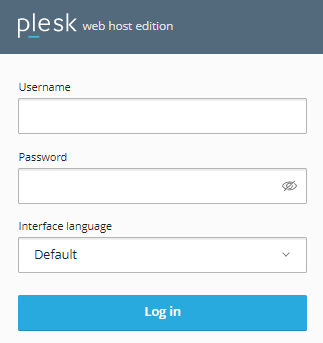
- Select the “Tools & Settings” option.
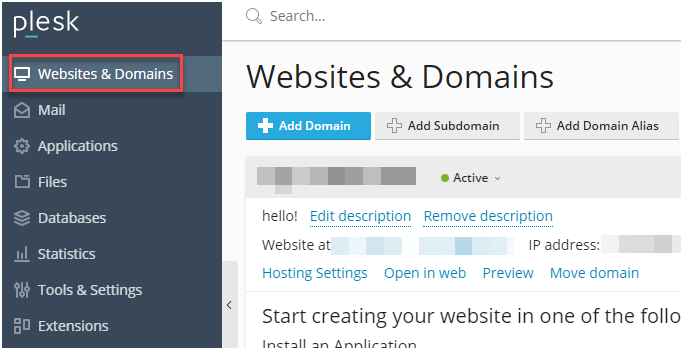
- Click on the “Application Vault” sub-option under the “Application and Databases” option. You may view every installed app on the reseller account right here.
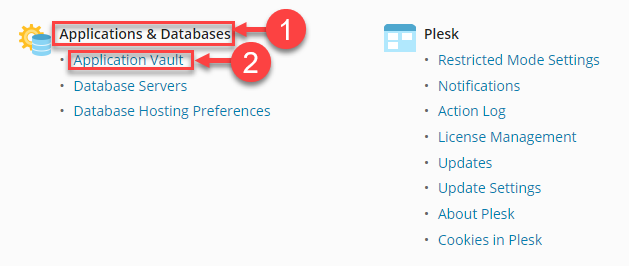
- To update the settings, click on the “Update settings” button.
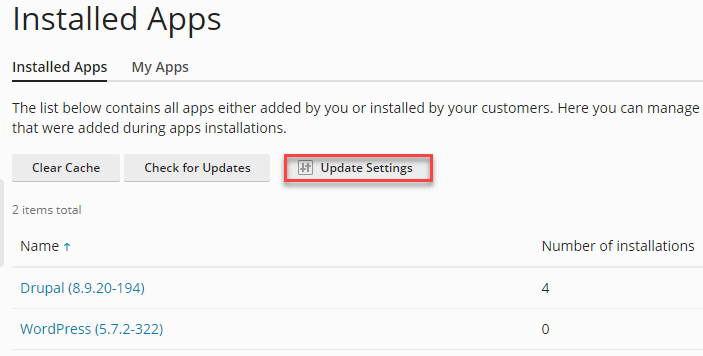
- Update settings page will open up, select the desired option and click on the “Ok” button.
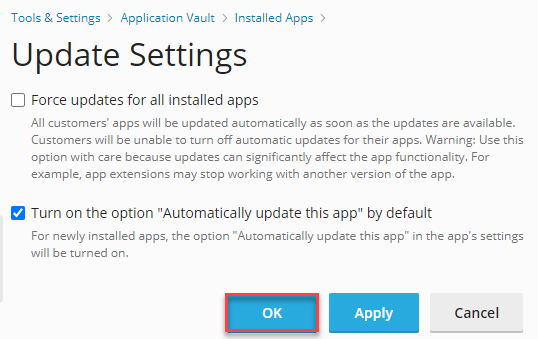
- Your settings will be updated.
- You can click on the “My Apps” tab to check the installed apps.
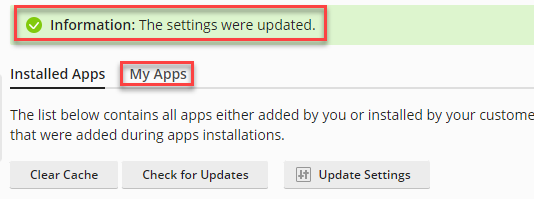
In a reseller account for Plesk, you can update and check installed apps in this manner. Contact our support team whenever you need help for more information.
