For your applications, Plesk allows you to connect to external Microsoft Access databases. All you have to do now is use an ODBC connection to connect to the database.
To subscribe to a Microsoft Access Database with Plesk-
- Log in to your Plesk control panel.
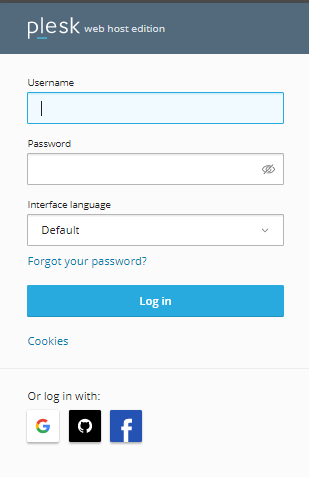
- ODBC Data Sources can be founded under Websites & Domains. Select it.
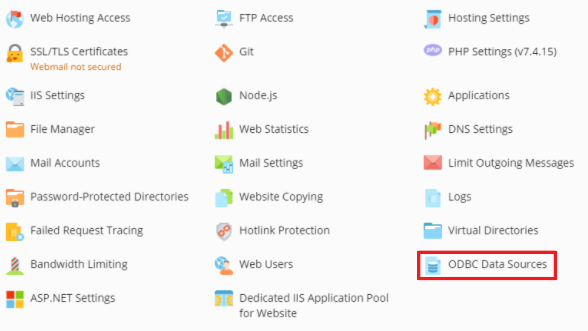
- Click on Add ODBC DSN.
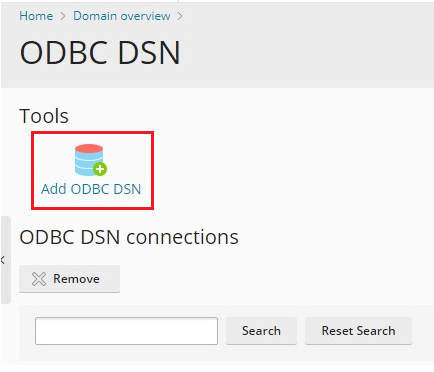
- You will enter into the “Add an ODBC DNS” page. Enter all the details asked, such as connection name, connection description, select the driver and click on the Ok button.
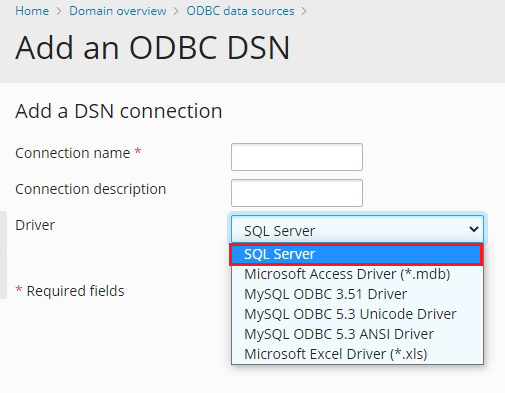
- Now, you will enter into the “Set up an ODBC connection” page.
- In the Database field, type the path to your database. If your database requires a password, enter the Login ID and Password.
- Scroll to the bottom of the page and click “Test Connection” to see if the connection is working properly. A message of success will be displayed.
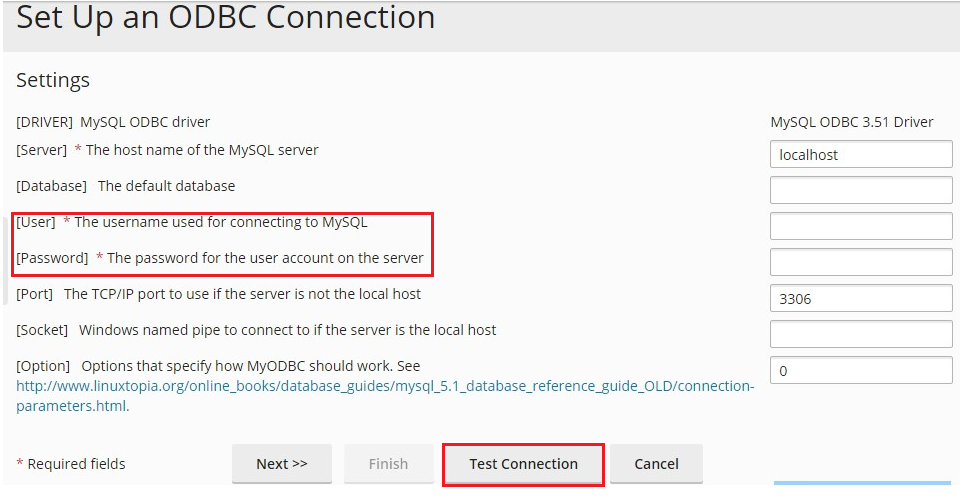
- To save the settings and complete the procedure, click Finish.
Hope you understood everything very well. Now you will be able to subscribe to a Microsoft Access Database in Plesk for windows. For any further assistance contact our support team anytime you wish.
Also Read : How to change the Subscriber of a Subscrption in Plesk
