Customers can remove Email Accounts as easily as they can add them in the cPanel and this is what we are going to find in this article. However, before deleting your email account you should make a backup of your important emails.
Let us see how to remove Email Accounts in cPanel:
- Log in to your “cPanel” account.
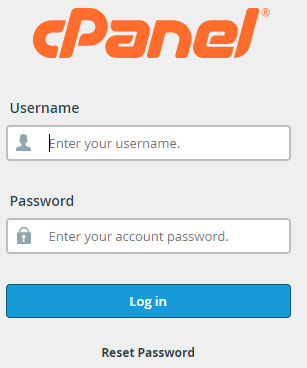
- Find the “Email” section and click on the “Email Accounts”.
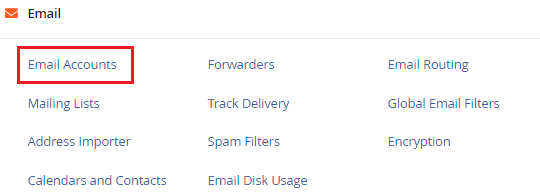
- A list of “Email accounts” will be displayed.
- Select the Email account you wish to delete and click on the “Manage” button.
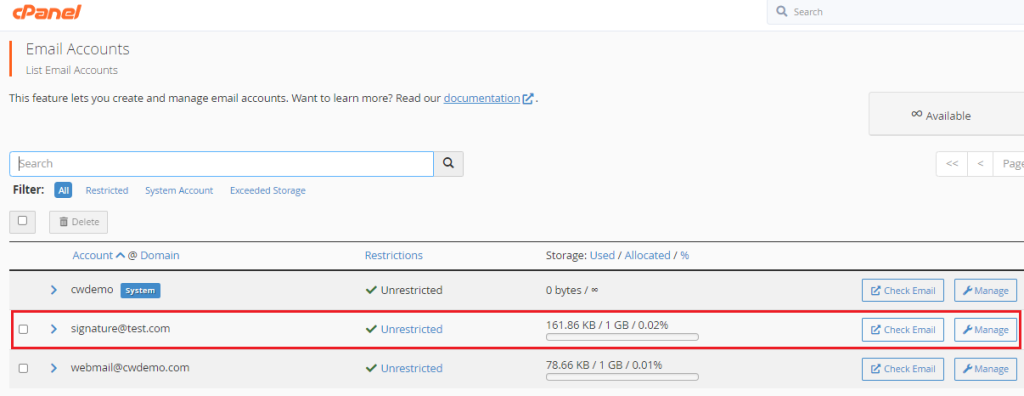
- You will enter a new page. Scroll down and click on the “Delete Email Account”.
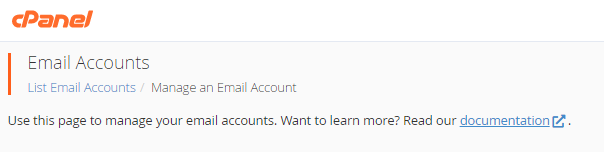
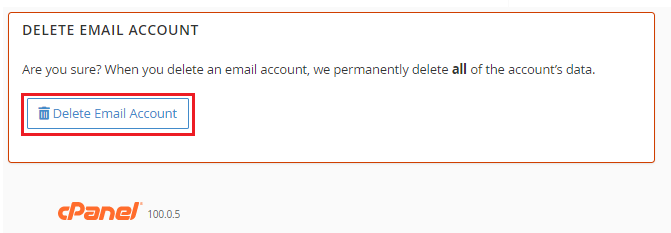
- You will get a success message.
Wasn’t it simple? We hope you were able to follow through with each step and are now able to effortlessly delete the email account.
However, if you have any problems, please contact Webhosting UK support team, who will be happy to assist you at any time.
