Moving your website to a new another domain on your Plesk hosting is easy! This guide explains the process of copying your website content to another domain using Plesk’s built-in website copying tool. By following these steps, you can ensure a smooth transition for your website and its visitors.
Follow these steps:
- Log in to Plesk.
- Select “Websites & Domains” section from the left-hand side of the screen.
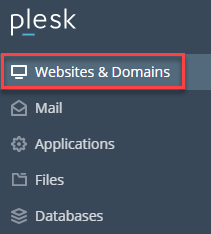
- Select a domain and click on the “Website Copying” option.
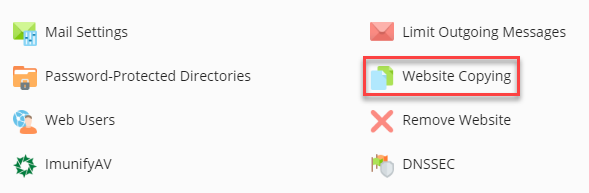
- You will enter a new page. Fill in the information:
- “Website in Plesk” option is selected by default.
- Select the “Site name” using the drop-down menu.
- Then you will have to select an option out of the two; “what to do with existing files”–
- “Keep existing files on the destination site”- On the target site, it will overwrite any already-existing files with coincident file names.
- “Delete all existing files”- If you select this option, it will delete files on the destination site before copying.
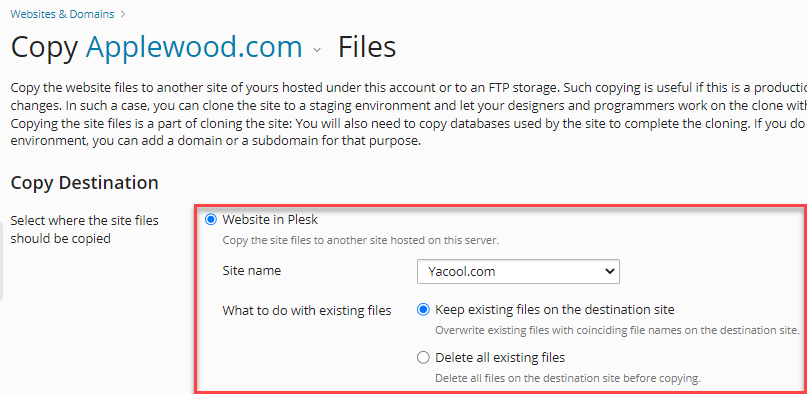
- Click the “Ok” button to start the copying process.
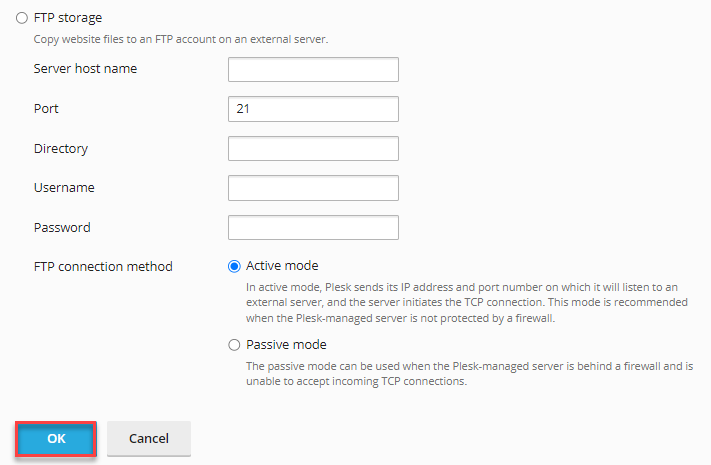
- You will get a message that the website files have been copied.

Note: It is advised to use the WordPress cloning tool rather than website copying if it is necessary to duplicate the WordPress website.
Once you have completed these steps, your website content should be copied to the new domain in Plesk.
Make sure to review our most recent web hosting packages and do not be afraid to ask our support staff for assistance.
