This guide will help you in understanding how to blacklist a domain with Plesk. First, let us understand what is blacklisting a domain. An in-built spam filtering system stops spam emails from reaching your email account.
However, some unwanted messages may still make it through. To resolve the problem, you must activate the spam filter’s blacklist function to prevent future messages from being sent from a specific email system.
Blacklisting is a powerful tool for filtering spam emails sent from a server.
How to Blacklist Domains:
- Log in to the Plesk.
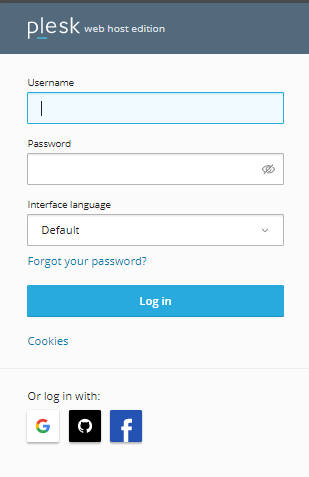
- Click on the Tools and Settings choice from the left menu.
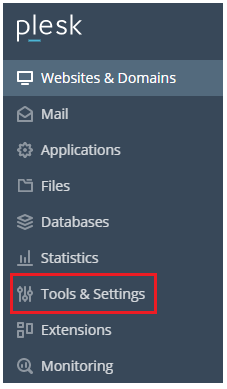
- Scroll down to the Mail section and click on Spam Filter.
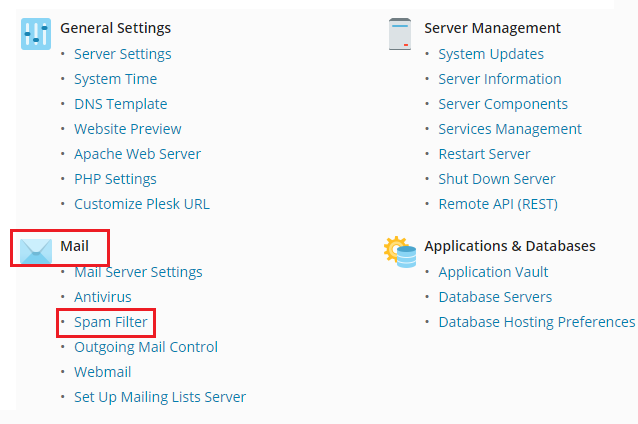
-
Select the Black List option available on the top of the screen and click on the Add Domain icon displayed on the screen.
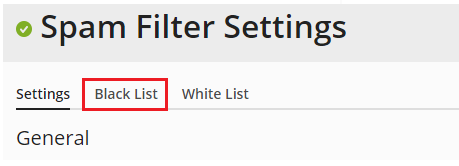
- Write down the email addresses you wish to blacklist. Separate multiple addresses with a comma, space, or newline.
- Click the Ok button.
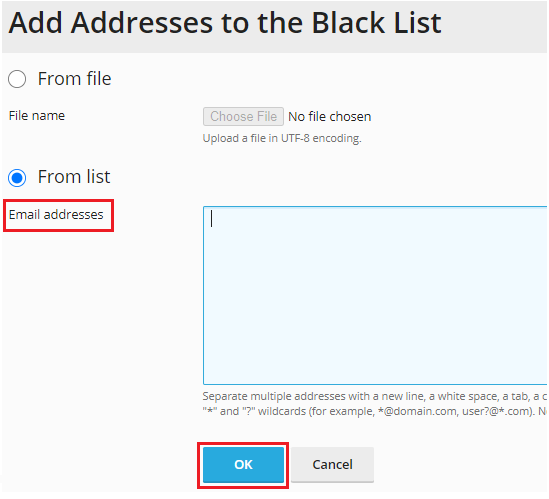
- You will receive a notice informing you that the addresses have been added.
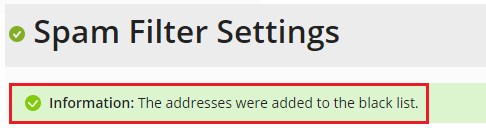
Was it useful? If yes, then you will surely enjoy our support. Our team is available for you 24 hours a day and 7 days a week.
Visit the WHUK website for more news, knowledge base articles, blog posts and information on our wide range of hosting services.
