This article will show you how to set up FTP storage in Plesk.
Let’s go over the steps:
- Log in to Plesk.
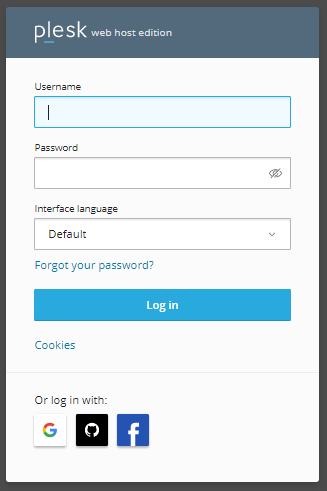
- Select Tools & Settings from the left-hand side menu.
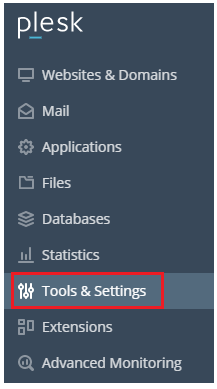
- From the drop-down menu, pick Backup Manager.
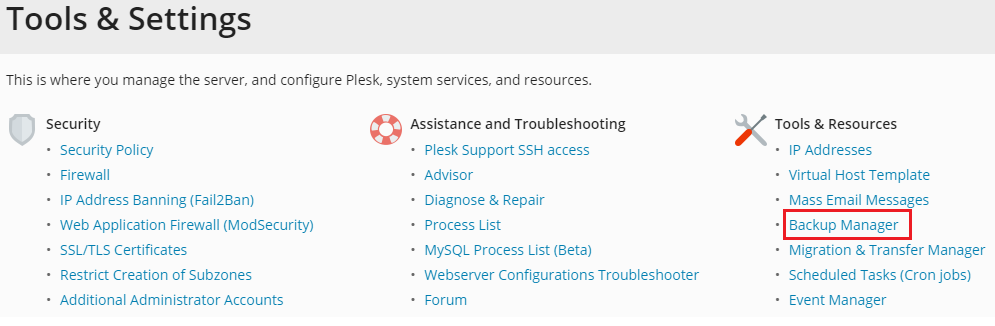
- Choose “Remote Storage Settings” from the options.

- Now select FTP.
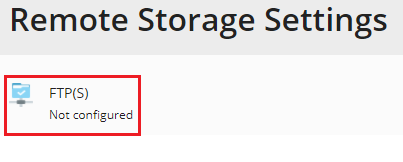
- Check the box next to “Use FTP Storage.”
- Set the hostname or IP address for the server you established, and also the path to the backup directory and the FTP username and password.
- If the Plesk firewall is configured to block incoming connections from FTP servers, click the “Use passive mode” option. Check to see if the server you’ve chosen can handle passive FTP.
- Use the “Use FTPS” checkbox to use an encrypted connection when transferring backups to external storage. This stops a third party from acquiring your information. Please ensure the server you’re using can handle FTPS connections.\
- Select the OK option.
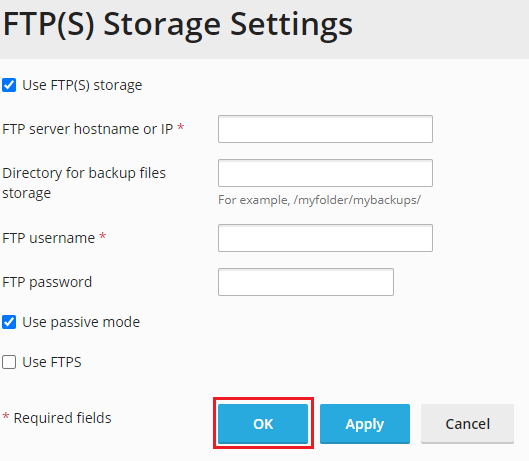
The FTP storage has been set up in this fashion. You can now select it when making a manual or scheduled backup. If you have any concerns, contact WHUK customer support.
