You can create a partial backup of your hosting account using the cPanel Backup Wizard. Downloading a copy of a MySQL database is one of the methods for producing a partial backup. This guide will help you to restore a database backup that you produced using the Partial Backup option in the cPanel Backup Wizard.
Let’s Understand the step by Step Procedure to Restore a Backup:
- To begin, go to your cPanel account.
- Select the Backup Wizard icon from the Files area of the cPanel home page.
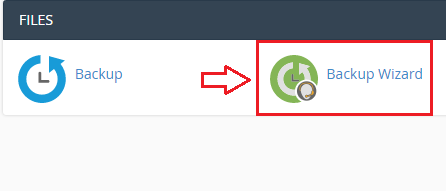
- Click the Restore button on the right side of the page.
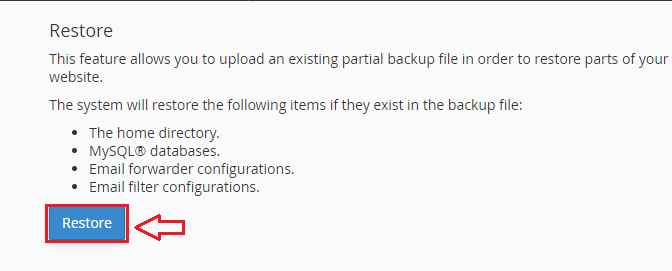
- Select MySQL Databases from the Select Restore Type drop-down menu.
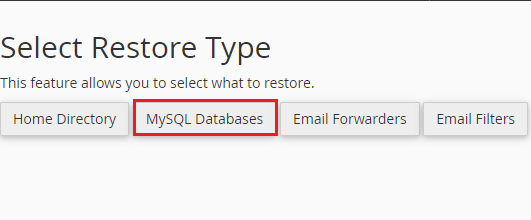
- Click the Choose File button on the Restore tab.
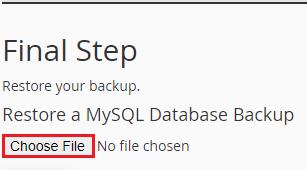
- Click Open to open the database backup file on your local computer.
- To begin the database restoration, click Upload.
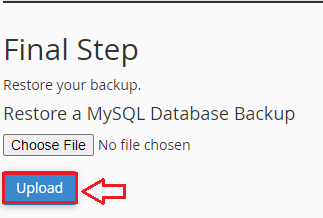
Note:- In your browser, a new tab will open that displays the database restoration process. Once it gets completed… will appear at the bottom of the page in this new tab after the restoration is complete.
Congratulations, you’ve successfully restored your database. You can now check your website to see if your database has been restored properly.
We sincerely hope that you must now have got a clear idea regarding how to restore DB from cPanel. However, if you are still facing any difficulty in the procedure mentioned above, feel free to reach out to the team for proactive support 24×7. You can also check out cPanel web hosting plans.
