The following article will demonstrate how to use cPanel’s backup wizard to create a full backup.
Backup Wizard is a feature in cPanel that allows you to take a full backup of your cPanel account with just a few clicks. Backups are very necessary if a system crashes or any failure occurs. Maintaining a backup copy is a great habit to get into. Also during migration backup is a very must.
Follow the steps to take a full backup:
- Log in to cPanel.
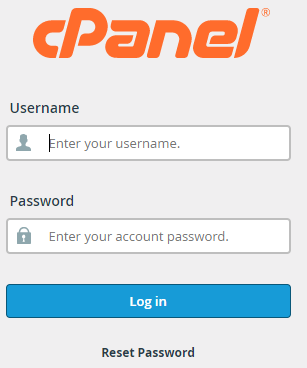
- Click on the “Backup Wizard” under the “Files” section.
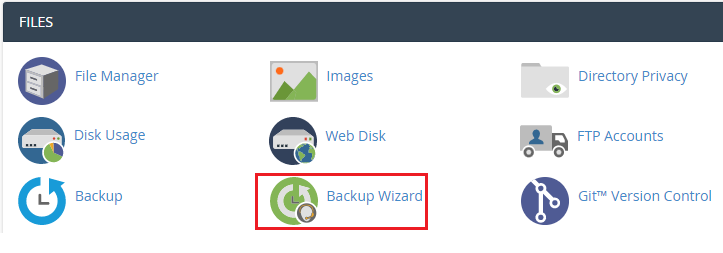
- You will enter the “Backup Wizard” and here you will find three steps.
- Click on the “Backup” option.
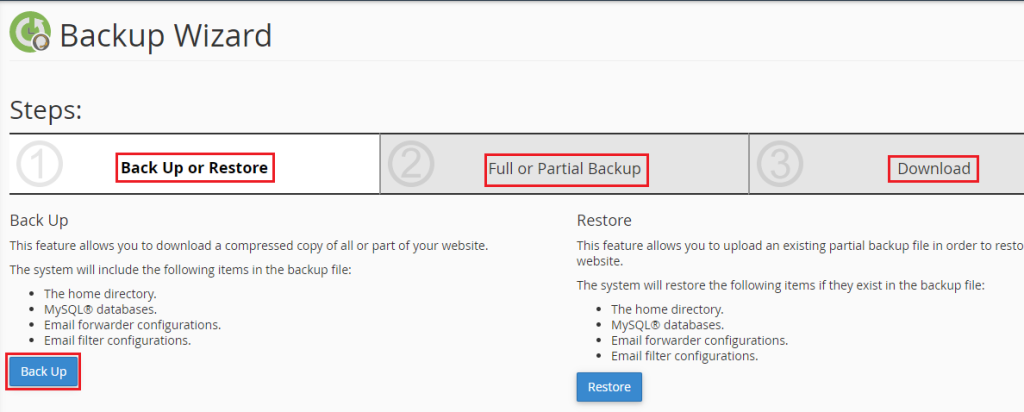
- It will ask if you want a full backup or a partial backup.
- There are three options for backing up “Home Directory,” “MySQL Databases,” and “Email Forwarders & Filters” during partial backup.
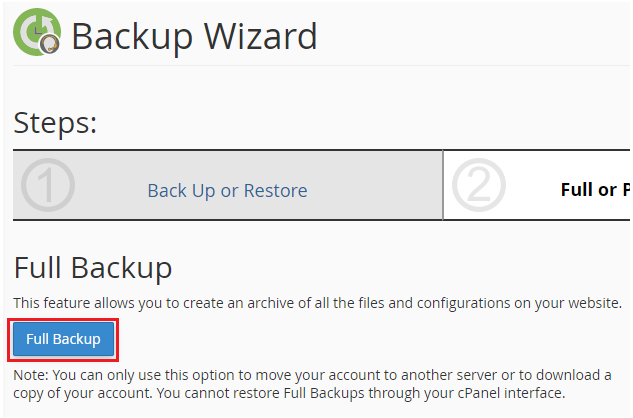
- You can see the backups available for download.
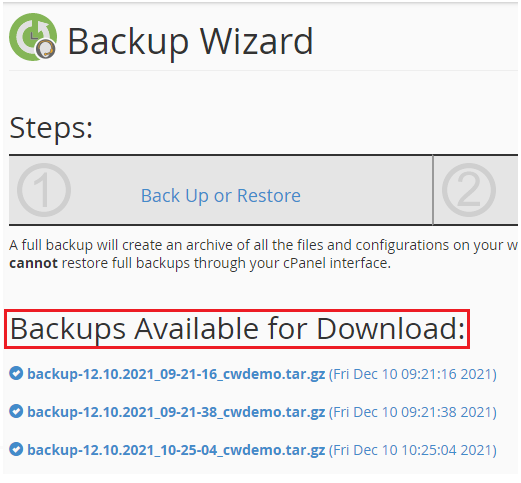
- Then scroll down to “Generate a full backup”. Select “Backup Destination” and the “Email address” on which you wish to get notifications.
- You can tick the circle if you do not want an email notification of backup completion.
- Finally click on the “Generate Backup” button.
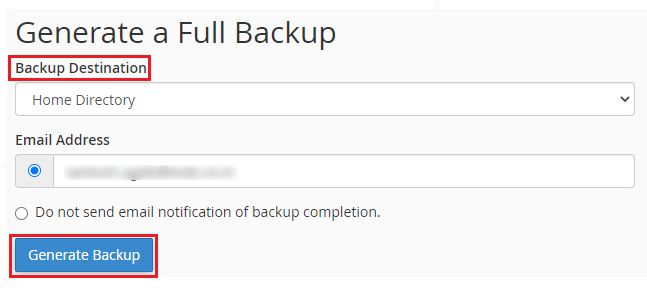
- You will see the backup in progress.

This way one can easily create a full backup using cPanel’s backup wizard. Now, we hope you can do it by yourself. And if you have any issues, we’d be pleased to help you at any moment.
