In this article, you will find how to move the backup to VPS from cPanel. Backups can be used to restore lost data. Making backups is a reliable approach to keeping your data safe.
Let us follow the steps-
- Log in to cPanel.
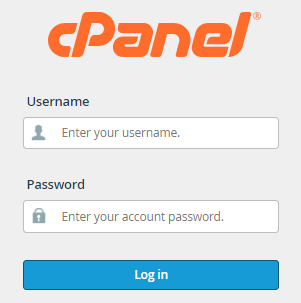
- Choose the “Backup” selection from the “Files” category.
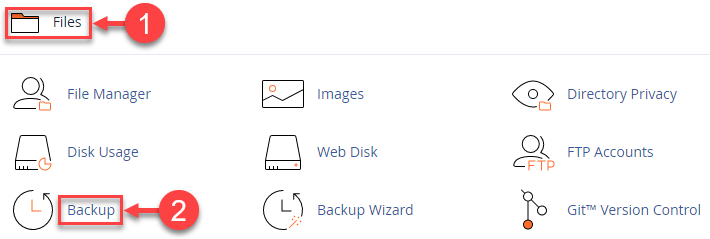
- Select “Download a Full Account Backup” from the menu.
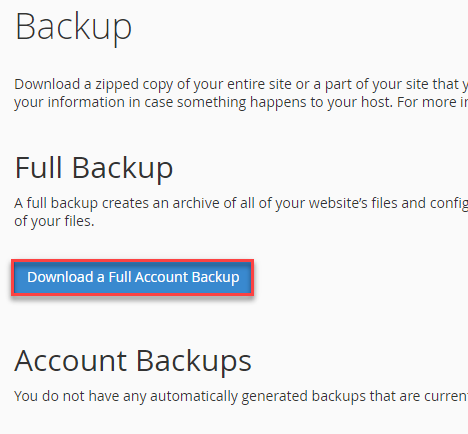
- A new form-type page will appear. Fill in the information-
- Select “Secure Copy” SCP as the backup destination.
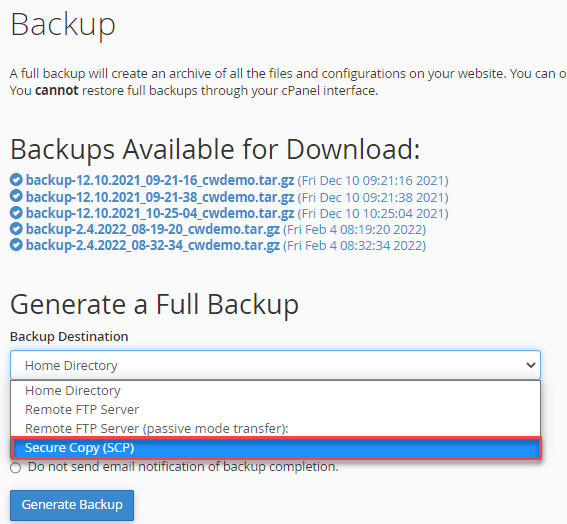
- Enter the “Email address” you want to use to receive alerts once the process is complete. And if you don’t want to receive anything, check the box “Do not send email notification of backup completion.”
- Under “Remote Server” enter the IP address of the VPS.
- If “Remote User” is left blank, it will treat the account as the root user. Enter the username of the account here.
- Under the “Remote Password” option, enter the user account password.
- The “Port” that corresponds to your VPS information. You can omit this selection entirely.
- Specify in the “Remote Dir” field the path where the backup files should be moved on your VPS.
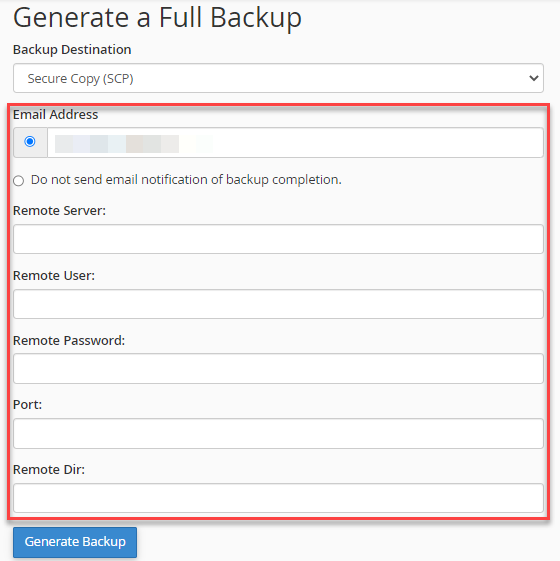
- Select “Secure Copy” SCP as the backup destination.
- Click on the “Generate backup” button.
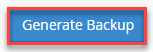
This way you can transfer the backup from cPanel to VPS. Hope you liked our article. For the most recent updates, you can visit our website and the KB section. And, if you face any issue while carrying out any process, you can contact our support experts at any moment.
