In this tutorial, you will learn how to move a cPanel backup to a VPS.
You can create a data backup of your website and upload it on the VPS server. Having a backup is an excellent habit to have.
Let us follow the steps to move a cPanel backup to a VPS server.
- Log in to your cPanel account.
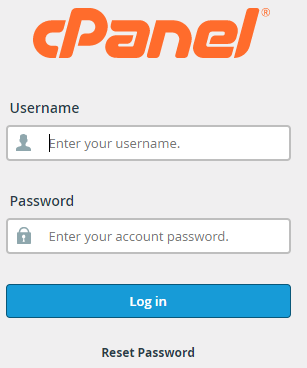
- Look for the “Files” section and select the “Backup” option.
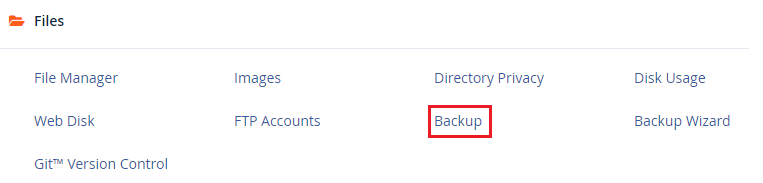
- Select the “Download a Full Account Backup” tab.
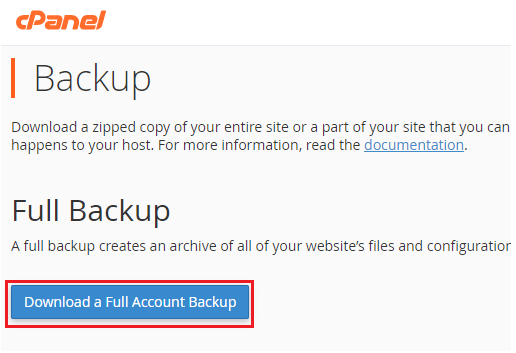
- You will enter into a new page of backup.
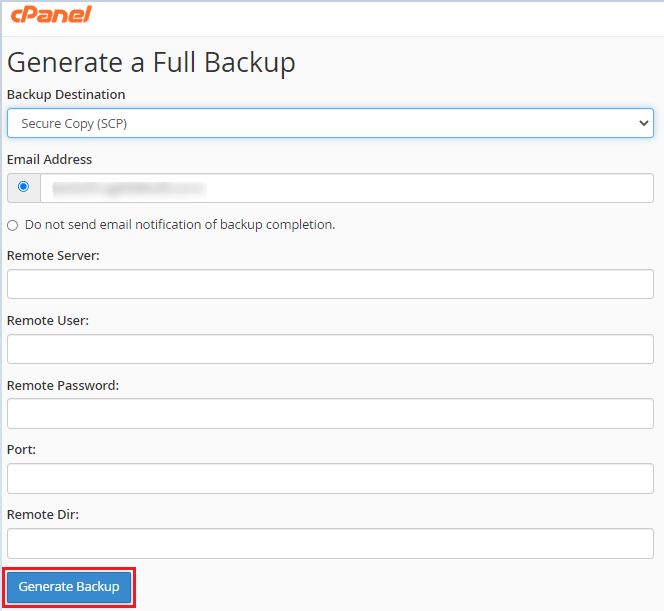
- Select the “Backup Destination” as Secure Copy(SCP).
- Enter the “Email Address”.
- Under the “Remote Server:” option, enter the IP address of your VPS server.
- Enter the username of the hosting account under “Remote User:”. The system considers the root by default if you do not enter the username.
- In “Remote Password:”, write down the password for the user account.
- In the “Port:” selection, write the port mentioned in the VPS specifications.
- Choose the directory path for recovering your VPS’s backup files in the “Remote Dir:” selection.
This way you can easily move a cPanel backup to a VPS server. Wasn’t it useful? You will surely love our support. Do not hesitate to get in touch. You can also raise a ticket or call.
