This guide explains how to add a subaccount in cPanel’s User Manager. The subaccounts use the same login and password information for email, FTP, and Web Disk. Passwords for each service permitted by the Subaccount are synchronized.
Let us follow the steps to add a subaccount-
- Log in to your cPanel account.
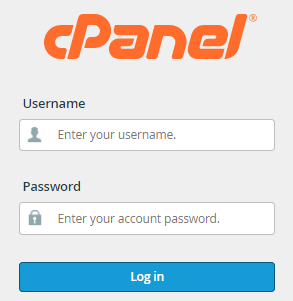
- Select the “Preferences” option and then click on the “User Manager” sub-option.
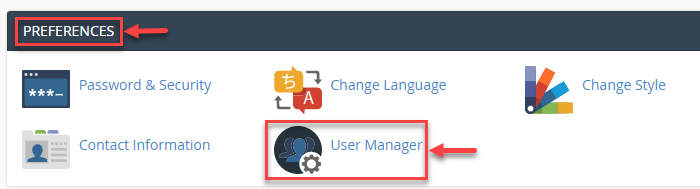
- Click on the “Add User” button.
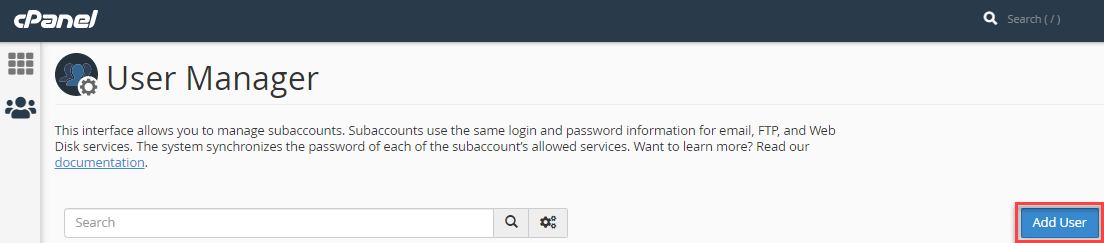
- You will get a form, fill it up-
- Basic Information-
- Enter the “Full Name” of the user.
- Enter the “Username”.
- Select the “Domain” name.
- Enter the “Contact Email Address”.
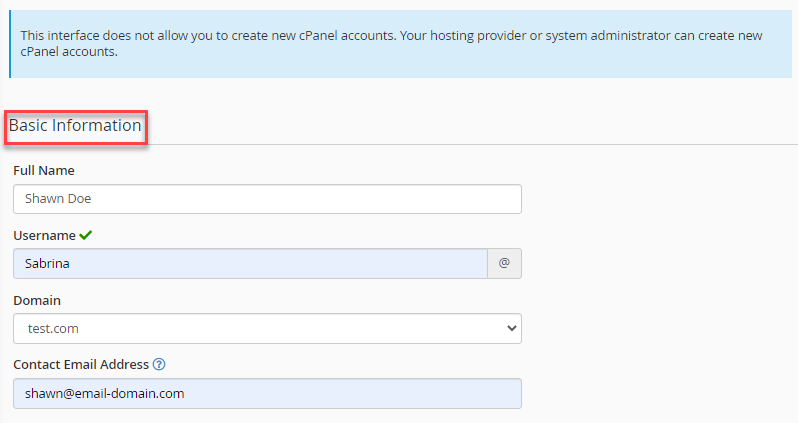
- Security Information-
- Enter the password or you can generate using the password generator.
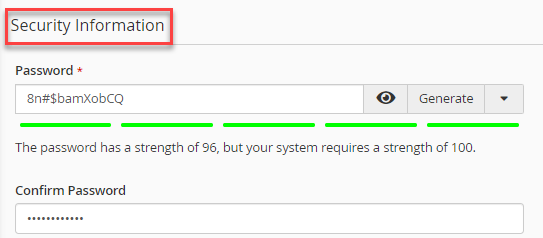
- Enter the password or you can generate using the password generator.
- Services-
- You can enable the “Email”, “FTP”, and “Web Disk” services enable.
- Click on the “Create” button.
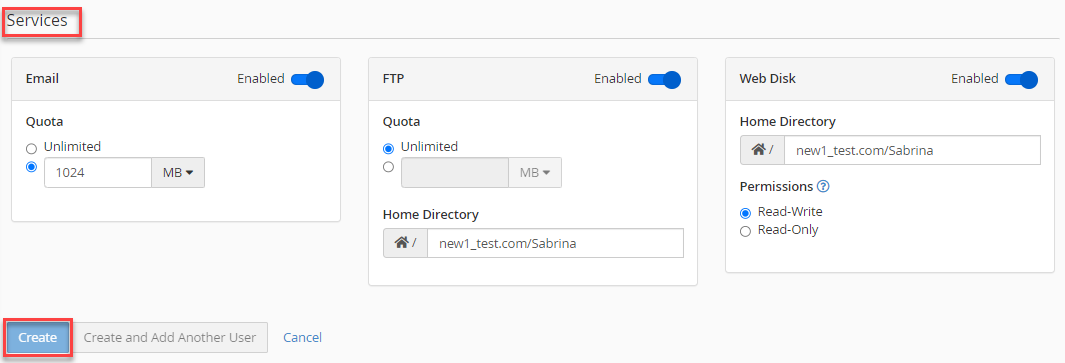
- Basic Information-
This way, the subaccount will be created in the user Manager of cPanel. However, if you face any difficulty while doing this, you can contact our support staff at any time.
