It’s not enough to just route an IP address to your server. You’ll have to add it to your server to make it usable. This article explains how to add a new IP address to a cPanel server using WHM.
Let’s take a look at how to add a new address in WHM:
- First, log in to your “WHM root account”
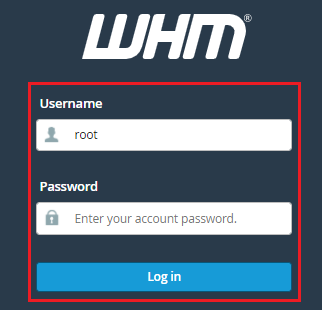
- From the navigation menu, choose “IP Functions”
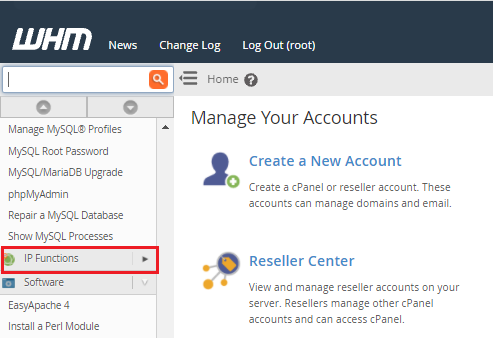
- Click on “Add a New IP Address“

A simple form will display, asking for the new IP address’s basic information.
Now, in order to continue,
- In the New IP or IP range to add the field, type a new IP address.
- From the selection list, choose a subnet mask for the newly inserted IP address.
Warning: Choosing or entering an incorrect subnet mask for your server network may lead to networking issues. Please contact help if you are unsure about the IP address’s subnet mask or don’t know what it is.
- Select Submit.
Add a New IP Address
You must add one or more new IP addresses to the system as shown below. Use one of the following IP range formats to add new multiple IP addresses
- : CIDR Class C (192.168.5.0/25)
- : Range of IP Addresses (192.168.5.128-255)
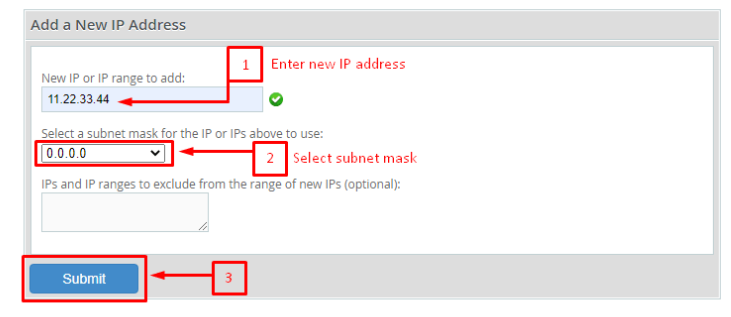
That’s all there is to it when using the WHM interface to add a new IP address to a server.
We truly hope that you now have a better understanding of How to Configure a New IP Address in WHM.
If the procedures described in this article do not resolve your issue, feel free to contact Webhosting UK (WHUK).
