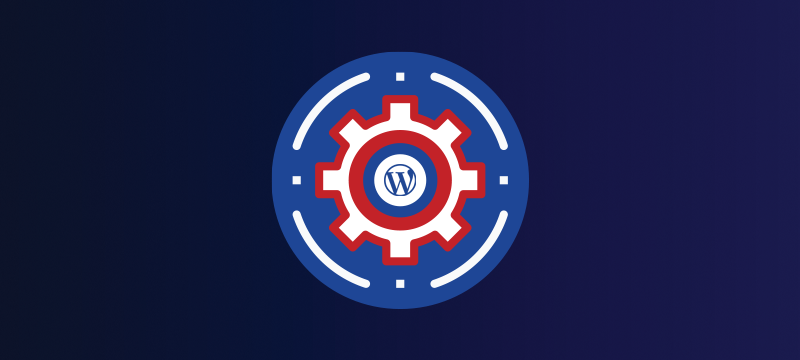
When developers release updated versions of plugins, vulnerabilities are often found in older versions. The sooner you update, the sooner the vulnerability is removed. If not updated soon, your site is at risk of hacking or malware infection. Setting up auto-updates means you don’t have to manually update your plugins every time a new version is released.
Auto-updates work well on most sites. However, there is a possibility that changes in the plugin’s coding may cause software conflicts that sometimes prevent your site from working properly. It’s very unlikely that this will happen, but even if it does, you must have a backup to restore your site to its previous version.
Can I automate updates for all my plugins?
You can choose which plugins you want to auto-update. However, you can usually set up auto-updates for plugins installed from the WordPress repository. Although some developers set up auto updates for their plugins, third-party plugins usually need to be updated manually.
This tutorial explains how to set up auto-updates for the plugins you use on your WordPress website.
How to set up auto-updates for plugins in WordPress
- Log into your WordPress Dashboard
- Go to Plugins > Installed Plugins.
- On the Plugins page, go to the Bulk Actions dropdown menu and select the Enable Auto-updates option.
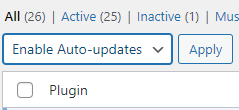
- To enable auto-update for all plugins, click the Plugins checkbox at the top of your plugins list. This will put a check in the box for all the plugins you have. Then click on Apply.
- To select individual plugins for auto-updating, scroll through your list of plugins and click the checkboxes for the ones you want to enable auto-updating. Then click on Apply.
- To check if there are any issues, look at the links above the Bulk Actions box and click on the Auto-updates disabled link.

That’s it!! With this tutorial, you can easily set auto updates to plugins in WordPress.
To effectively optimize your WordPress website, an effective step is to deactivate WordPress plugins. When you disable unnecessary plugins, you can improve the performance and speed of your website.
