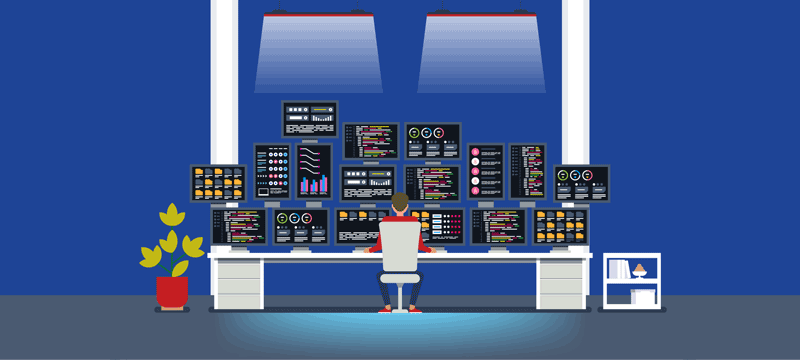Running more than one website can have its issues. If you host each one on a separate hosting account, it can prove expensive and be difficult to manage each individual site. Thankfully, there is a solution. If you use cPanel, you’ll be able to host several sites from a single hosting account, saving you money, and letting you manage them all from a central hub. In this article, we’ll explain how to add an additional website to your cPanel account.
Using cPanel’s Addon Domain tool
To manage multiple websites from a single cPanel account, you’ll need to use cPanel’s Addon Domain tool. The word ‘domain’ is the term used to describe your website’s name, so ‘Addon Domain’ essentially means adding another website.
When you use this tool, cPanel will create a new subdirectory for your additional domain in your hosting account’s home directory. Doing this will make sure that when people visit your new website, the correct website files are loaded. To help with the management of the different sites, you’ll be able to specify the name of the directory so that you can remember which website’s files are stored inside.
Adding the new domain to cPanel
The first step in adding the new domain is to navigate to the cPanel’s Addon Domains tool. You’ll find this in the Domains area of the cPanel interface. Once there, enter the domain, e.g., mynewwebsite.com, in the New Domain Name field. After this, check that you are happy with the default FTP username and default document root (the place where everything is stored on the server). If not, make appropriate changes. Finally, enter and confirm the password that you wish to have for this website. For security purposes, make sure each of the domains has different passwords, that way, if someone gets access to your cPanel account, they won’t have automatic access to all your websites.
Another security step you can take is to consider whether or not you really need an FTP account for your addon domain. If you don’t, then don’t tick the checkbox option to create one. Doing this prevents hackers attempting to gain access using FTP. You may need an FTP account, however, if you need your website developer to have access to your files.
Once you have checked everything and are happy to complete the addon process, simply click the ‘Add’ button. This should create the addon domain on your cPanel account. If you receive an error notification, contact your web host as it is possible that the feature has not been enabled on your account from their end.
Check your DNS settings
Once you have created your addon domain account in cPanel, the next step is to check your DNS (Domain Name Server) settings. When someone types your web address in a browser, the browser attempts to find your website on the internet in order to download your pages. The protocols for doing this, however, cannot understand domain names and so use IP addresses instead. The DNS settings ensure that when someone wants to visit your website, they are sent to the right IP address – that of your server. Having the wrong settings could mean your website is unreachable.
Luckily, cPanel automatically creates a DNS file for your website’s domain during the addon set up. However, you should check that the information created is correct. Your DNS settings are stored in what are known as an ‘A records’ and these can be accessed and edited in cPanel’s File Zone. The information you will need to check is:
- Your new domain name, e.g., mynewwebsite.com
- Your server’s primary nameserver, e.g., ns1.yourwebhost.com
- Your server’s secondary nameserver, e.g., ns2.yourwebhost.com
- Your new domain’s IP address e.g., 202.56.171.158
In the majority of cases, the nameserver is just the domain name of your web host preceded by ns1. (for primary server) and ns2. (for secondary server), for example, ns1.webhosting.uk.com. If you are in doubt about any of this information, check with your web host.
If you do make changes, one important check you must make is to put a full stop at the end of your domain name. Although you don’t do this when using a web browser, you must do it when editing a DNS A record. If you don’t, the DNS record will be incorrect and can cause problems when people try to visit your site.
Whether you make changes to the DNS A record or not, adding a new record means that it will take a while for other servers on the internet to discover it, this means it could take up to a day before your website becomes searchable on the internet. In the meantime, you can use cPanel to set up your email addresses, add plugins and undertake a range of other management tasks before the site goes live.
Conclusion
As you can see, cPanel makes it easy to set up more than one website on a single account. Provided you have the right DNS information at your fingertips, the setup process is simple and quick. Running several websites from the same account cuts down the time it takes to manage different domains and saves money on hosting.
If you are looking for great hosting with cPanel, check out our cPanel hosting or look at our Linux VPS packages.