This guide explains how to restart the server in minutes with Plesk Panel. To do so, you typically need access to the Plesk interface with administrative privileges.
Follow the steps-
- Open your web browser and navigate to the Plesk Panel login page.
Enter your username and password to log in.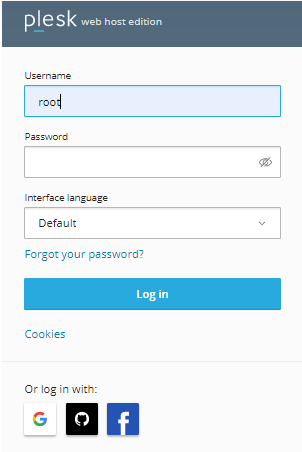
- Once logged in, you should be in the Plesk Panel dashboard. Look for an option or menu item related to server management. This might be labelled as “Tools & Settings,” or similar depending on your Plesk version.
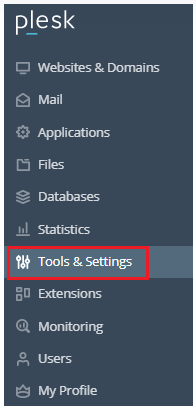
- Within the server management section, look for an option to restart the server. It is labeled as “Restart Server”.
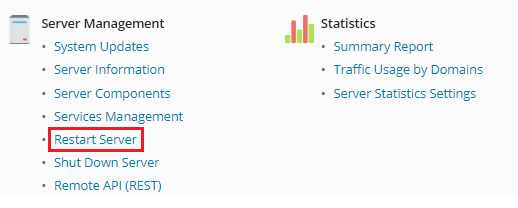
- Click on the restart option. Plesk may ask for confirmation to proceed with the server restart. Confirm the action if prompted.
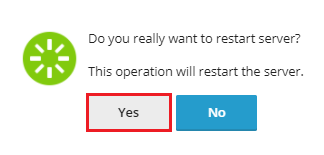
- The server will go through the restart process, which may take a few minutes. During this time, your websites and services hosted on the server will be temporarily unavailable.
- Once the server restart is complete, verify that your websites and services are accessible again. You may need to refresh your browser or clear your browser cache if you encounter any issues.
Important Note – Restarting the server will temporarily disrupt any services running on it, so it is a good idea to perform this action during off-peak hours to minimise any impact on your users.
We have reached the conclusion of this article. We trust that you have found the information valuable and easily understandable. Should you encounter any challenges or have further inquiries, please do not hesitate to contact our dedicated support team. We are here to assist you.
For latest dedicated server plans, you can visit our website and initiate a live chat.
