In this article, we will explain to you how to enable remote connection to machines using RDP or HTML5 client in Acronis.
Let us follow the steps:
- Log in to Acronis Cyber Protect Panel.
- Click on the “Settings” option.
- Click on the “Protection” sub-option.
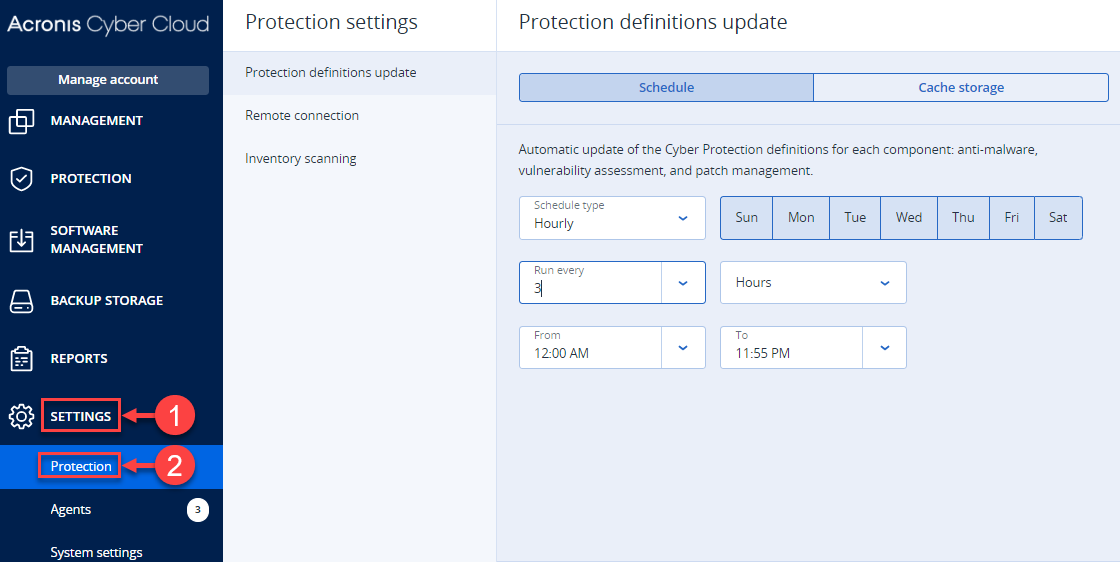
- Click on the “Remote Connection” choice.
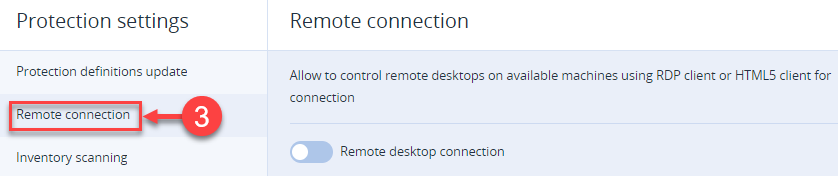
- Enable the “Remote Desktop Connection” tab.
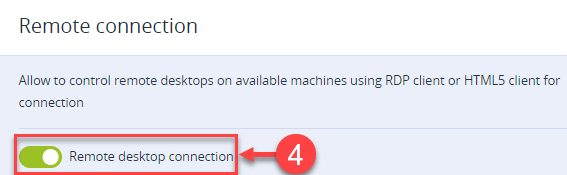
Note: Cyber Protects web console will not display the Connect via RDP client or Connect via HTML5 client options if this switch is disabled. All users in your organization are affected by this option.
Using this method, you can connect to machines remotely using RDP or HTML5 clients in Acronis. Our Knowledge Base section has more information, and our support staff is always available to help if you need it.
